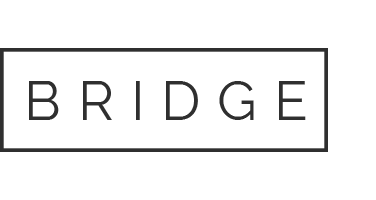Summary Composite Report
Overview:
The Summary Composite Report shows the condition and attachment index for each individual, for their last 5 completions of AMP. This helps to give you to have a quick overview of recent trends in AMP results and how individuals are progressing over time.
How to read the composite report:
The Composite Report is arranged from top to bottom from most severe to least severe (Condition: Red → Green, AI: 4 → 1), with the most recent completion on the left of the report.
To view the various parts of the reports, please view the image below.
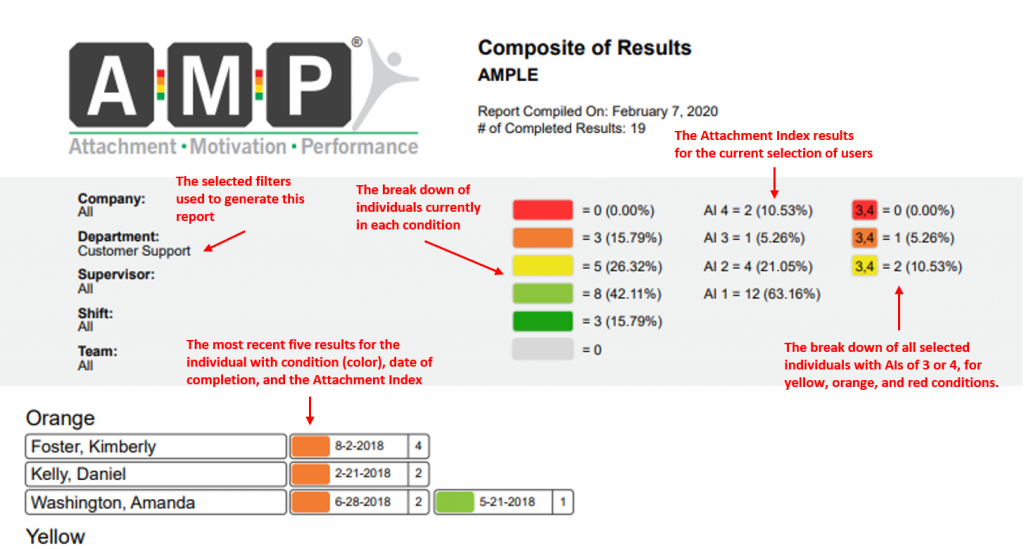
How to use the composite report
The primary use of the Summary Composite Report is to examine a group of employees to get a “snapshot” of the group, and to quickly determine if the individuals are improving or deteriorating. For instance, a Yellow 4 individual, who was most recently an Orange 4, is showing significant improvements. Conversely, if the individual is a Yellow 4 and was most recently a Green 1, then they are showing significant deterioration in their scores, and should be carefully monitored. In this way, the Composite Report helps to analyze how individuals are improving between assessments and if the actions taken to help improve scores are being effective.
How to generate a Composite Report:
The steps to generate the Composite Report is the same as the other reports in AMP.
To generate:
- Go to the generate reports page.
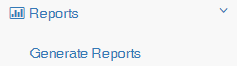
- Filter the data as you desire using the filters at the top of the page.
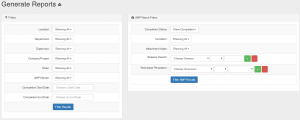
- Select all individuals or choose specific individuals to run the report on by clicking the check boxes.
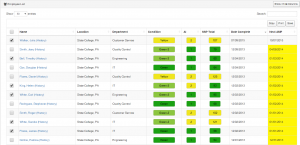
- Select the desired reports – in this case click the button next to “Condition/Attachment Summary Composite.”
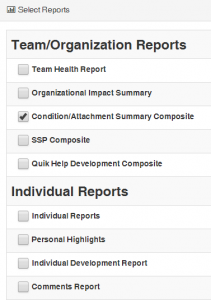
- Click the “Generate Reports” button.
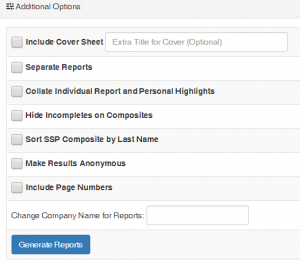
Your report will appear at the top of the page for you to view and download.