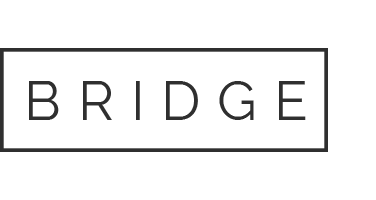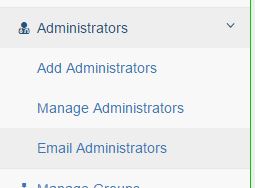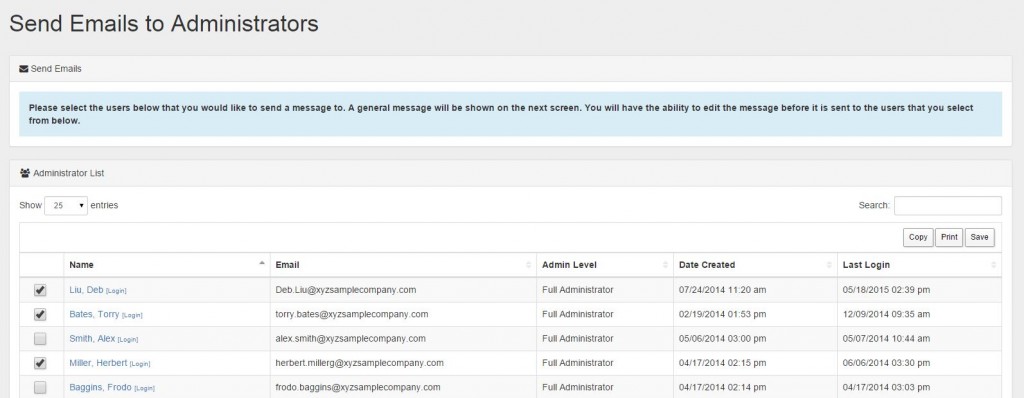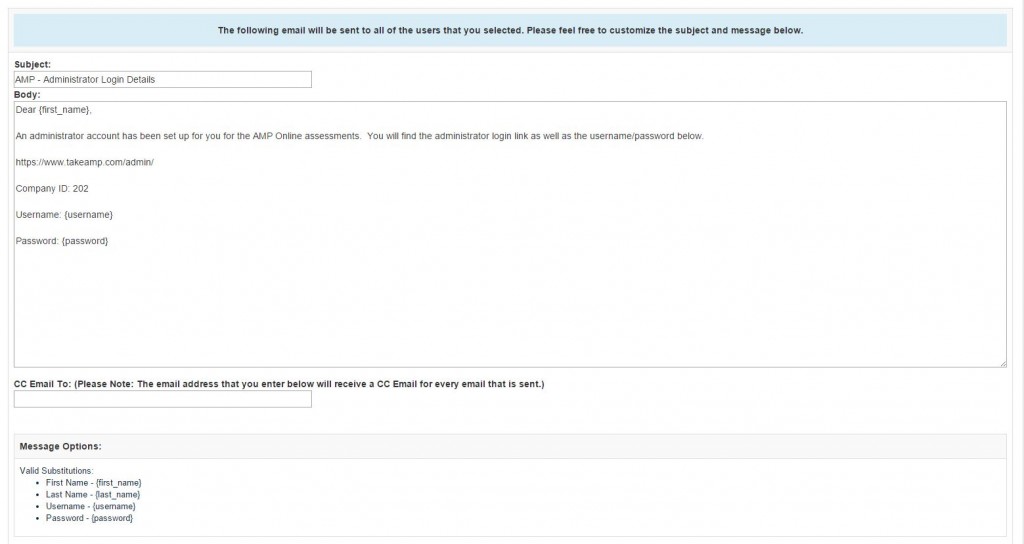How to Email Administrators
Note: Users must have “Administrator” permissions to access the “Email Administrators” page.
Overview
The Email Administrators page allows you to send emails to AMP administrators directly from the AMP system. This is helpful if you need to send multiple administrators their login information, or other information relating to the AMP database.
How to Email Administrators
Step 1: Access the Email Administrator Page
To access the Email Administrators page, click on the Administrators menu on the left. This will cause a drop-down to appear with various sub-menu options.
Select the “Email Administrators” option.
Step 2: Select Administrators
From the Email Administrators page, you will be able to select which administrators you want to send emails to. The Administrator List shows all administrators in your company database. Select the checkbox beside the names of the individuals you would like to send a message to.
Once selected, click the “Preview Emails” button. This will take you to the next page where you can customize your message before sending it.
Step 3: Craft your message
On the email preview page you can customize your email.
By default, the subject line says “AMP – Administrator Login Details,” but this can be edited using the text box.
The body of the email contains auto-filled placeholders for the link, company ID, username, and password. While you have full access to change the entire body of the email, we recommend that these fields stay in tact. However, you can easily add these fields by copying the codes from the “Message Options” section below the message.
Once the message is complete, click Send Emails, and the email will be sent to all admins who were selected on the previous page.
Your recipients should receive an email from amp@bartellbartell.com.