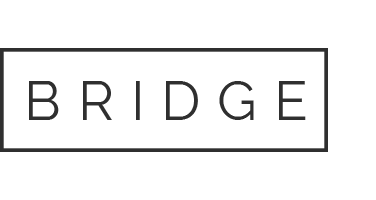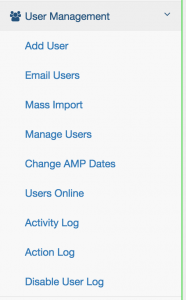How to Add Users
The Add Users page allows you to add individual users to your AMP database.
Please note, if you have a large number of users to add to your database, you can save time by having us import the data for you. Just send us the user information in spreadsheet form, and we’ll set-up your users.
How to use the Add Users Page:
Step 1: Access the Add Users Page
To access the Add Users page, select the User Management menu on the left. This will cause a drop-down to appear with various sub-menu options.
Select the “Add User” page.
Step 2: Enter Employee Information
Once on the Add User page, you will see fields to insert the information for the employee you are adding. Some information is required, while other info is optional.
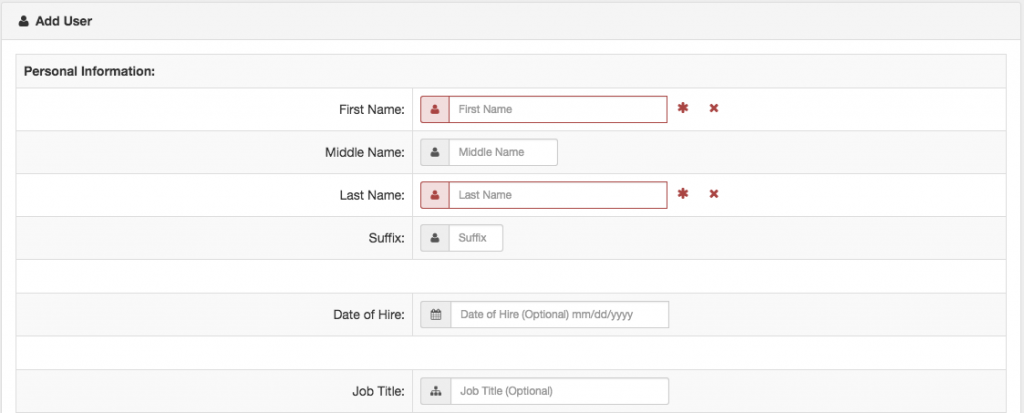
Employee Fields
- First & Last Name (required)
- Date of Hire (optional)
- Job Title (optional)
- DISC – if your company has taken the DISC assessment through us, this will be auto-populated from our records.
- Email address – not required, but highly recommended. This is how users are contacted by the AMP system – such as getting completion reminders.
- Username – typically the email address, but if your company uses specific usernames throughout the organization and would like to use them for AMP, enter that here. If using email address, click the “copy email address” button to copy the email from above.
- Password – The user’s password is auto-populated, but can be customized here.
- Filters – pick which filters you would like this individual to appear under.
- Select the appropriate filter(s) from the drop-down box beside each category.
- If the filter you need is not currently setup, select “Add New” to enter a new filter option. Once you have successfully added the employee, this new filter will be added to your current filters.
- Coaches – if you’d like to assign this user to an AMP mentor or Coach, select them from this drop down.
- Next Scheduled Assessment Date – this is defaulted to the current date, however you may choose to set the AMP to a later date.
- This is especially helpful if you have automatic reminders going out on a date prior to when you’d like the new employee to complete the AMP.
- If you’d like to send an email to the user as soon as they are added, click the “Send Email Now” button. You will have an opportunity to customize this message before it is sent.
Once you’ve entered the necessary information, click on the “Add User” button and the employee will be added to your database.