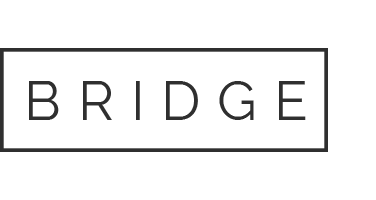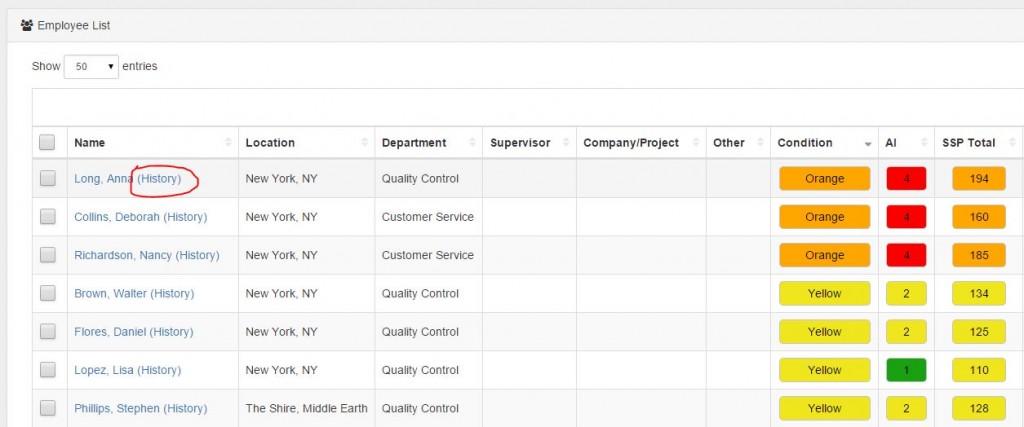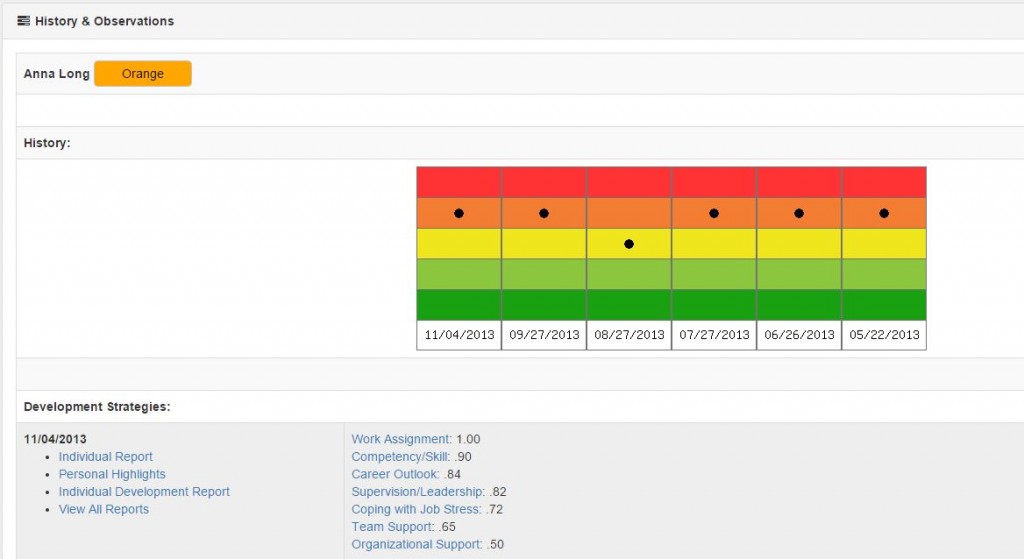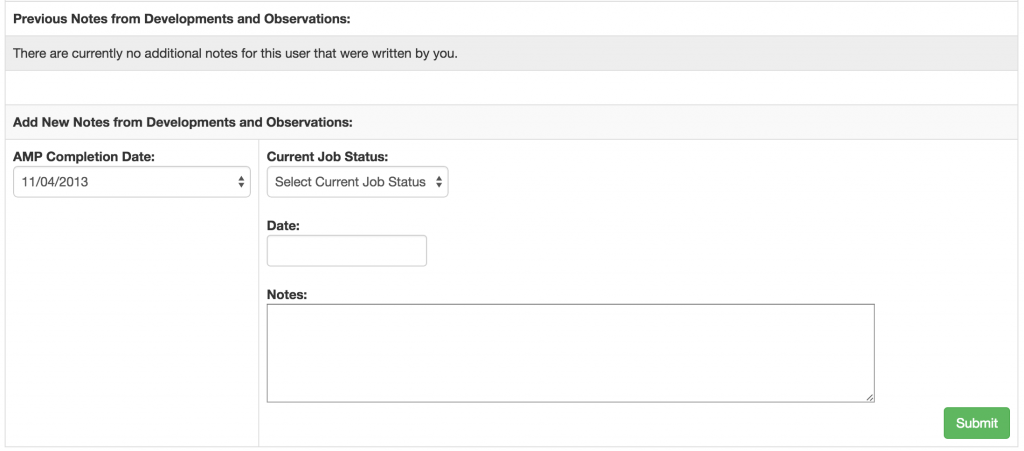How to Add Notes from Developments & Observations
When working with specific employees regarding their individual AMP results, we recommend keeping track of how the meeting went and entering any relevant notes into the AMP database. This allows you to revisit how the previous meeting went prior to your next meeting with the individual.
How to add notes
Step 1: Access the History Page
The History page allows you to view each employee’s previous AMP results, as well as enter notes about any development sessions or meetings you had with the employee.
The History page can be accessed from the Generate Reports page.
To do this:
1) Use the filters or search field to find the name of the employee you are looking for.
2) Click the “History” link beside the employee’s name. This will bring you to the History & Observation page for this particular employee.
The History Page Overview
At the top of the History & Observation page is the employee’s name, current Condition, Attachment Index, and Stress Total. Below this is a pictorial view of the employee’s Condition history, showing the date they completed AMP, and a black dot corresponding to their condition on that date.
Following the overview is the “Development Strategies” section. The first column in this section includes the date they took that AMP and links to the Individual Report, Personal Highlights, and Individual Development Report. In the second column are any AMP Quik Help strategies that correspond to the AMP results for that date.
Any previous notes entered for this employee would show up below the Development Strategies with the date entered, who entered the notes, which AMP report the notes reference, and then the development notes entered.
Step 2: Add Notes
At the end of the history page is the notes and observations section. Here you have the option to add new notes from development sessions or conversations with the individual.
To add notes:
- Select the AMP Completion Date of the AMP results you discussed with the employee. This defaults to the most recent AMP result. If you are entering notes for a previous AMP, select the appropriate date from the drop-down.
- Next, select the employee’s current job status, as based on your conversation. The options are:
- No change
- Desires new job
- Looking for new job
- Left job
- Select the date from the calendar pop-up to note the date the notes are being entered.
- Lastly, add your notes/observations to the text box labeled Notes, and then hit submit. These notes will then be added to the Previous Notes from Developments and Observations above.